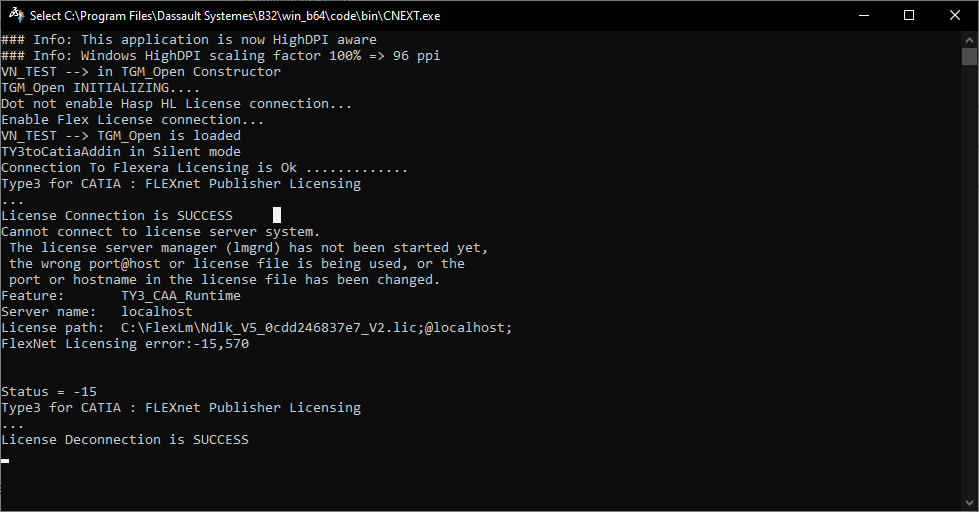Send debug output screshoots for Troubleshooting
When TYPE3 CAA does not work as expected, crashes or fails in particular conditions, the only way to understand what goes wrong is usually by looking at the debug output.
We can start displaying the possible errors generated by Catia and our application with these variable declarations.
Debugger of Catia via the user’s environment variable
- On the Windows taskbar, right-click the Windows icon and select System.
- In the Settings window, under Related Settings, click Advanced system settings.

- On the Advanced tab, click Environment Variables.
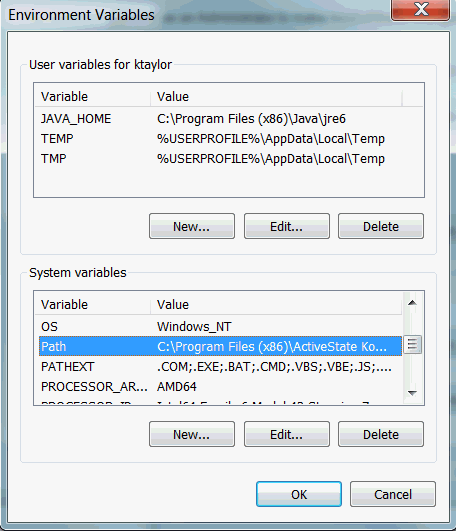
- Click New to create a new environment variable.
- Add varible name Cnextoutput and variable value console
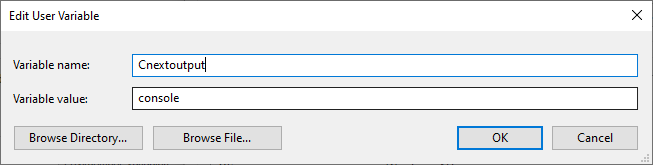
- After creating the environment variable, click Apply and then OK to have the change take effect.
Debugger of our addon via the TGMOPEN.INI of the release.
Go to the folder where TGMOPEN is located ,right click to open with the notepad and replace VERBOSE=0 with VERBOSE=1

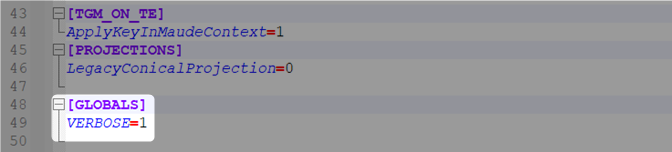
Then when you run our Catia with our Addon, there is a DOS windows which will give you some interesting information. Send pictures of this DOS’s windows.